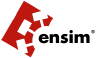
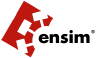
Ensim® Pro and Ensim Basic 4.0.3 for Linux® (ServerXchange®) Upgrade Guide
February 25, 2005Introduction
This guide provides instructions for upgrading to Ensim® Pro and Ensim Basic 4.0.3 for Linux® (ServerXchange®) running on the Fedora™ Core 1.0 operating system. You can upgrade from version 4.0.1 and version 4.0.2.
For simplicity, we refer to Ensim Pro and Ensim Basic 4.0.3 for Linux (ServerXchange) as “Ensim Control Panel” and Fedora Core 1 as “Fedora 1” throughout the document.
You can upgrade from:
- Ensim Control Panel 4.0.1 (Fedora Core 1) to Ensim Control Panel 4.0.3 (Fedora Core 1)
- Ensim Control Panel 4.0.2 (Fedora Core 1) to Ensim Control Panel 4.0.3 (Fedora Core 1)
Sections in this guide include:
About the upgrade
To upgrade to the latest version of Ensim Control Panel, you need to download the latest version of the Ensim Control Panel suite from Ensim AppXchange® onto your ServerXchange server, then install the suite on the server.
Estimated upgrade time
The time required to upgrade may vary depending on your server hardware (CPU and memory resources available), the speed of your network connection, and the number of sites hosted on the Ensim Control Panel server.
The time required to upgrade the core Ensim Control Panel server is approximately 10 minutes and the time required to upgrade the sites hosted on Ensim Control Panel is approximately 1 minute per site.
So, assuming there are 20 sites hosted on the Ensim Control Panel server, it will take approximately 30 minutes to complete the upgrade (10 minutes for the server and 20 minutes for 20 sites).
Before you upgrade
The following section describes the minimum system requirements and provides a checklist to help you prepare for the upgrade.
System requirements
To upgrade to the latest version of Ensim Control Panel, your system needs to meet the following requirements.
Upgrade checklist
Use the following checklist to verify that you have adequately prepared your system for a successful upgrade.
Ensim Control Panel to prevent loss of data if the upgrade fails.
- Log on to the Appliance Administrator control panel.
- On the left navigation bar, click Site Manager.
- At the bottom of the page, click the Display arrow and select All Sites.
Sites that are inconsistent display the following message:
This site is currently in an inconsistent state. This may be the result of an active or failed edit.To resolve the issue, please refer to the section Appendix C: Troubleshooting upgrade issues.You can find more information on related issues in Ensim’s knowledge base articles. You can find the knowledge base articles on the Web at
http://onlinesupport.ensim.com/kb_search.asp?product=lwp.
#/usr/local/frontpage/currentversion/bin/owsadm.exe -o check -p allIf Microsoft Frontpage is consistent, the messageCheck Completedis displayed, otherwise errors related to the observed inconsistency is displayed.See Sites that use Microsoft Frontpage Server Extensions in an inconsistent state for information on restoring a site to its consistent state.
Downloading the Ensim Control Panel suites from AppXchange
Before you upgrade Ensim Control Panel, you must download the Ensim Control Panel suite Ensim Control Panel 4.0.3 from AppXchange. The suite includes the core engine of Ensim Control Panel, the licenses, and the add-ons.

To download the Ensim Control Panel suite from AppXchange:
- Connect to AppXchange in one of the following ways:
- In the Links area of the ServerXchange Home page, click AppXchange.
or
- Click Administration on the left navigation bar, then click the Maintenance tab, and under the Registered Patches list, click Connect to AppXchange.
- Enter the AppXchange user name and password assigned to you by Ensim, then click
Log in. The Ensim AppXchange interface opens in a new browser window.- In the Web Hosting area, click View. The list of services and packages available for Web hosting displays.
- In the Name column, locate the Ensim Control Panel suite Ensim Control Panel 4.0.3 and select the corresponding check box.
- Click Add selected items to cart.
- Click Download.
- Review the license agreement, then click Agree.
After the download completes successfully, the Ensim Control Panel suites are displayed in the list of downloaded suites.
Upgrading to the latest version of Ensim Control Panel
Before you install, verify that your server meets the system requirements described in the section Before you upgrade.

Fedora Core 1: Ensim Control Panel 4.0.3 requires BFS 01-13 to be installed on your Private and Dedicated servers. Once you install BFS 01-13 on your Private and Dedicated servers, you cannot install earlier versions of Ensim Control Panel on them.
During the upgrade, Ensim Control Panel 4.0.3 uninstalls Apache 1.3 as it no longer supports Apache 1.3. Before you upgrade, configure Apache 2.0 as the Production Web server, then restart the Production and Test Web servers.
For instructions, refer to the Ensim ServerXchange online Help at http://www.ensim.com/support/sxc/index.shtml.

To upgrade to the latest version of Ensim Control Panel:
- If you have customized or installed your own RPMs on the target server, run the System Checker as described in the section Appendix A: Using the Ensim Control Panel System Checker and review the section Appendix B: Reviewing customizations to verify the compatibility of the customizations with Ensim Control Panel (these customizations are NOT automatically verified).
- Connect to ServerXchange and log on to Server & Application Manager.
- On the left navigation bar, click Servers.
- Locate the server you want to upgrade and click on the server name.
- Click the Applications tab.
- Under the Applications tab, click Install. The Install Application wizard starts.
- On the Step 1: Select suites page, in the Name column, locate the Ensim Control Panel suites and select the corresponding check box in the Select column.
- To upgrade Ensim Pro
Select Ensim Control Panel 4.0.3 (the core engine of Ensim Control Panel) and any of the Ensim Pro <x> License Packs, where <x> represents the domain limit for the license. For example, if you select the Ensim Pro 250 domain license pack, you install Ensim Pro with the capability to host 250 domains on your server.
- To upgrade Ensim Basic
Select Ensim Control Panel 4.0.3 (the core engine of Ensim Control Panel) and the license Ensim Basic Unlimited Domains License Pack. The license upgrades Ensim Basic with the capability to host any number (unlimited) of domains on your Ensim Basic server.

You must upgrade the base Ensim Control Panel and the appropriate license. If you do not install the license, you will receive a “License Invalid” message when you try to set up Ensim Control Panel.

You must select the following services for upgrade.
Dedicated servers: Base service for Fedora Core 1 Dedicated servers (Release: 13)
Private servers: Base service for Fedora Core 1 Private servers (Release: 13)
- On the Step 3: Confirmation page, review the selected suites and services. To change a selection, click Previous, make the change, then click Next. Clicking the browser’s Back button reloads the page and discards information from the wizard.
- To confirm the selections and upgrade, click Finish.
- Click Done below the progress report to conclude the upgrade.
- Complete the necessary post-upgrade tasks. See Post-upgrade tasks for more information.
Once the upgrade completes successfully, you can log on to Ensim Control Panel with your user name and password.
Reviewing the status of Ensim Ignite services after the upgrade
You may want to review the status of the Ensim Ignite services after you upgrade before you customize the provisioning of these services in accordance with your business needs.
This section describes the status of the services on each of the control panels after the upgrade.
On the Appliance Administrator and Reseller Administrator control panels:
- Existing Service Plans or sites that had the Ensim Ignite service enabled or disabled before the upgrade will retain their existing configuration after the upgrade.
- If the Ensim Ignite service was hidden before the upgrade, the service is not visible on any of the control panels.
- The Ensim Ignite service is not selected in the default Service Plan or in the Add Site forms.
On the Site Administrator control panel:
- If the Ensim Ignite service was disabled or hidden, the services will not be visible on the control panel.
- If the Ensim Ignite service was enabled, the services retain their existing status and configuration after the upgrade.
Post-upgrade tasks
This section explains the tasks that you need to perform after you upgrade to the latest version of Ensim Control Panel.
Upgrading the SquirrelMail file config.php
After the upgrade, some sites may not be able to access SquirrelMail. To resolve this, you must upgrade the SquirrelMail file config.php.

To upgrade the SquirrelMail file config.php:
- Log on to the Ensim Control Panel server as the root user.
- Back up the original configuration file /home/virtual/<domain>/var/www/squirrelmail/config/config.php using the following command:
#cp /home/virtual/<domain>/var/www/squirrelmail/config/config.php <directory>/config.php.bak where <directory> is the directory in which you want to copy the file.
- Copy the file /etc/virtualhosting/templates/sqmail/var/www/squirrelmail/config/config.php to the broken site’s directory (/home/virtual/<domain>/var/www/squirrelmail/config/config.php).
- After copying the file, change the file owner and group to match that of the original file.
- If the original file config.php has been modified by Site Administrators, then they should merge the old and new config.php files.
Regenerating the Sendmail configuration file after an upgrade
Ensim Control Panel does not regenerate the Sendmail configuration file after an upgrade in order to retain any customizations made to the file. However, you may need to regenerate the file after an upgrade to take advantage of new service features or security fixes.

To regenerate the file after an upgrade:
- Log on to the Ensim Control Panel server as the root user.
- Back up your existing Sendmail configuration file using the following command.
#cp /etc/mail/sendmail.cf <directory>/sendmail.cf.bak
where <directory> is the directory to which you want to copy the file.- Regenerate the Sendmail configuration file by typing the following command at the prompt.
#/usr/bin/m4 /usr/lib/opcenter/sendmail/install/sendmail.mc > /etc/mail/sendmail.cf
- Restart the Sendmail service.
#/etc/rc.d/init.d/sendmail restart
Migrating MySQL databases to the site’s file system
After upgrade, the MySQL databases continue to remain under the ownership of the Appliance Administrator leading to the following functional snags.
- Disk space consumed by the databases does not count toward consumption of the site’s disk quota.
- Existing databases are not listed when you attempt to view the list of databases from the Site Administrator control panel.
To resolve these, you need to migrate the MySQL databases of a site from the file system of the appliance to the file system of the site. You will need to stop the MySQL service and run the following command, as the root user.
ensim-python /usr/lib/opcenter/mysql/mysqlmig.pyc <-f | -m | -h | -u > < -a | <Database name> <domain name>>
where:
-f: Adds an entry for the database to the list of databases owned by <domain name>
Existing databases cannot be viewed from the Site Administrator control panel after an upgrade. To resolve this, the -f option must be used.
-m: Moves the database to the <domain name>
The -m option moves the database into the site’s file system. You will be required to stop the database and restart it. This action is recommended during a period of low activity.
-u: Adds entry from localhost and localhost.localdomain for users
For 3.1 Compatibility or High Security sites, your database users will be unable to connect to their databases as the localhost and localhost.localdomain entries are not present in the mysql database. This can be resolved by using the -u option after you have moved your databases to the site’s file system.
-a: Indicates that the action (depending on the other parameters selected, -f, -m) be performed on all the sites
-h: Display this help.
<Database name>: Name of the database to be migrated
<domain name>: Name of the domain to which the database is migrated

To synchronize a single database, specify the <Database name>. If this argument is not given then default value will be used. The default value is formed by replacing every "." in the domain’s name with “_”. For example, for the domain name “ensim.com” the default database will be “ensim_com”. Do not use the -a parameter if your are synchronizing a single database.
Examples of the mysqlmig command

ensim-python /usr/lib/opcenter/mysql/mysqlmig.pyc -f example_com example.comLists the example_com database for the example.com site in the Site Administrator control panel
ensim-python /usr/lib/opcenter/mysql/mysqlmig.pyc -f -aList all the database for all the sites in the Site Administrator control panel
ensim-python /usr/lib/opcenter/mysql/mysqlmig.pyc -m -a mysqlmig.py -m example_com example.comMoves the example_com database to the example.com site’s file system
ensim-python /usr/lib/opcenter/mysql/mysqlmig.pyc -m -aMoves all the database to the respective site’s file system
ensim-python /usr/lib/opcenter/mysql/mysqlmig.pyc -u example.comAdds the localhost and localhost.localdomain entry for the site into the mysql database
Upgrading the ProFTPD service
Earlier versions of Ensim Control Panel automatically upgraded the ProFTPD service to later versions. However, the naming convention used by the service in its latest release, version 1.2.10, constrains Ensim Control Panel from automatically upgrading the service. If you want to upgrade to the latest version of the service, you must manually upgrade the service as described in the procedure.

The ProFTPD RPM proftpd-1.2.10 has been tested successfully with Ensim Control Panel 4.0.3 by Quality Assurance.

To manually upgrade the ProFTPD service:
- Log on to the Ensim Control Panel server as the root user.
- Download the ProFTPD RPM proftpd-1.2.10-1.fc1.i386.rpm from the Web site ftp://ftp.proftpd.org/distrib/packages/RPMS/.
- Run the following command to upgrade the existing RPM.
rpm -Uvh proftpd-1.2.10-1.fc1.i386.rpm --oldpackage
- Restart the service.
service proftpd restart
Appendix A: Using the Ensim Control Panel System Checker
Before upgrading Ensim Control Panel, you must run the System Checker to ensure that your system provides a compatible platform for a successful upgrade. The System Checker reports potential conflicts and ways to resolve them. At the end of the check it displays the number of errors or warnings encountered. The results of the system check (list of checks, status of each check, and details about errors or warnings) are logged in the file /temp/ensimchecker.log and can be viewed after the completion of the installation process.
The tool must be run using the command line interface and requires you to have “root” access to the server on which you want to install Ensim Control Panel.
The System Checker:
- Uses scripts to examine your system for incompatible configurations
- Provides Helper scripts to resolve observed conflicts
Performing a pre-upgrade check requires you to install the System Checker, then run the tool.

If you choose to run the System Checker by logging into a MultiTenant server and then kickstarting into a Private server, you may encounter a problem in setting the locale variable. This causes an error indicating that Perl may not be working. You may ignore this error.
Installing the System Checker
Installing the System Checker involves two steps:
Step 1: Downloading the System Checker from AppXchange

To download the System Checker from AppXchange:
- Connect to AppXchange in one of the following ways:
- Enter the AppXchange user name and password assigned to you by Ensim, then click
Log in. The Ensim AppXchange interface opens in a new browser window.- In the Web Hosting area, click View. The list of services and packages available for Web hosting displays.
- In the Select column, select the Ensim Control Panel System Checker check box, then click Add selected items to cart.
- Click Download.
- Review the license agreement, then click Agree.
After the download completes successfully, the System Checker displays in the list of installed applications. You can now install it on your Ensim Control Panel server.
Step 2: Installing the System Checker on the server

To install the System Checker on the Ensim Control Panel server:
- In the Server and Application Manager control panel, click Servers on the left navigation bar.
- In the Server List, click the name of the Ensim Control Panel server on which you want to install the System Checker. The server’s properties page opens.
- Click the Applications tab.
- Under the Applications tab, click Install. The Install Application wizard starts.
- Click Next.
- On the Suites page, in the Name column, locate Ensim Control Panel System Checker, and select the corresponding check box in the Select column.
- Click Next.
- Click Finish.
The System Checker is installed on your Ensim Control Panel server.
Running the System Checker
The System Checker is a command line tool that requires you to run the ensimchecker script using the command line interface. You must have “root” access to the Ensim Control Panel server to run the tool.
To run the System Checker, type the following command at the prompt.
ensimchecker [--help] [--admin] [--email=<addr>] [--log=<logfile>] [--mode=<install|upgrade>] [--with-<check>] [--without-<check>] [--version=<version>] [--old-version=<old version>]The arguments are optional and may or may not be used with the command. Please refer to the service info file on AppXchange for information on the list of checks.
Table 3 lists the arguments and the corresponding action.
Table 4 provides a list of the checks performed by the System Checker.
Table 5 lists the checks that are disabled in the default configuration. If any of these actions interfere with the operation of your server, leave them disabled. Otherwise, to take full advantage of the tool's capabilities. we recommend that you enable them when you run the command.

To run the System Checker disabling the MySQL check
ensimchecker --without-mysqlon
To determine the name of the check to be specified in <check>, please refer to Table 4.
Interpreting the results of the System Checker
As the System Checker performs each check, it displays the name and brief description of the check and the outcome of the check.
The outcome can be any of the following:
- SKIPPED. Displayed when the check is not run (it was either disabled by default or explicitly on the command line)
- OK. Displayed when the check is successful
- WARNING. Displayed when the check encounters an exception that may interfere with the installation
- ERROR. Displayed when the check encounters an exception that will interfere with the installation and cause it to fail
When the outcome of the check is a warning or an error, details about the exception are provided. You can find more details in the System Checker report.
The System Checker report provides:
- A detailed list of exceptions observed on sites hosted on Ensim Control Panel
- A detailed list of exceptions observed on the server
- Recommended actions to be performed before the installation
- Recommended actions to be performed after the installation

The actions recommended provide broad solutions. You need to determine if these actions are appropriate for your server and execute them as necessary. After performing the recommended pre-upgrade actions, it is advisable to re-run the System Checker to validate the results of your actions.
At the end of the check, a summary of the results is displayed in the following format:
SUMMARY for <hostname>: <n> error(s), <m> warning(s), <k> domain(s) with issues
Where:
- <hostname> is the name of the server on which you want to upgrade Ensim Control Panel
- <n> indicates the number of errors
- <m> indicates the number of warnings
- <k> indicates the number of domains for which exceptions have been observed
Given below is a sample report. Note that the following report presents only a brief extract and not the complete report.

postgreson ensure the postgres server is running [OK]
vacuum run vacuum analyze on the postgres database [SKIPPED]extras check /usr/lib/opcenter/fastcgi/extras/ [OK]usrjava ensure there is no broken /usr/java symlink [OK
default check default plan [WARNING]
Appendix B: Reviewing customizationsThe following sections lists additional customizations that need to be reviewed before or after the upgrade.

If you have customized Ensim Control Panel, we recommend that you contact Ensim Support to verify the impact of these customizations on the upgrade process.
Customizations that do not require pre-upgrade or post-upgrade actions
The following customizations do not require any pre-upgrade or post-upgrade actions.
- Files added to /usr/lib/opcenter/fastcgi/extras
- Customization files added to /usr/lib/python2.1/site-packages/vh3/custom/
- Files modified in /etc/virtualhosting/ipranges
- Files modified in /etc/appliance/customization
- Files modified in /etc/virtualhosting/templates that do not belong to SquirrelMail
Customizations that require pre-upgrade or post-upgrade actions
The following customizations require either pre-upgrade or post-upgrade actions or both.
- <SITEROOT>/var/www/squirrelmail/config/config.php file modified by Appliance Administrators or Site Administrators
- Pre-upgrade action required?
No.
- Post-upgrade action required?
Yes. There may be errors in the SquirrelMail control panel and/or the control panel may not function properly. To resolve this issue, copy /etc/virtualhosting/templates/sqmail/var/www/squirrelmail/config/config.php to the affected site's var/www/squirrelmail/config/config.php file, then merge any customizations to the site's
/var/www/squirrelmail/config/config.php file.- Upgraded or replaced MySQL RPM
- Pre-upgrade action required?
Yes. The upgrade replaces the existing version with the MySQL version packaged with Ensim Control Panel. Before you upgrade, back up the MySQL database.
- Post-upgrade action required?
Yes. Upgrade the MySQL version as follows.
- Create a directory to download the RPMs.
- Connect to the MySQL Web site
http://www.mysql.com/downloads/mysql-4.0.html.- Locate the download section Linux x86 RPM Downloads.
- Download the following RPMs to the directory created in Step 1.
- Server
- Client programs
- Dynamic client libraries
- Dynamic client libraries (including 3.23.x libraries)
You may download other RPMs that are listed in the section to meet specific requirements.
- Change to the directory where you downloaded the RPMs.
- Log on to Ensim Control Panel server as the root user and perform the following steps.
# rpm -Uvh MySQL*.rpm
- Files modified in /usr/lib/opcenter/bind/named_conf_zone.tmpl
- Pre-upgrade action required?
Yes. Back up your named_conf_zone.tmpl file.
- Post-upgrade action required?
Yes. Your modifications may be lost after the upgrade. To resolve this issue, re-apply your changes to /usr/lib/opcenter/bind/named_conf_zone.tmpl.
- DTML modifications to files under /usr/lib/opcenter
- Pre-upgrade action required?
Yes. Back up your custom DTML files.
- Post-upgrade action required?
Yes. Your modifications may be lost after the upgrade. To resolve this issue, re-deploy your custom DTML files to /usr/lib/opcenter.
- Modifications made to the file /usr/lib/opcenter/fastcgi/httpd-tmpl.conf
- Pre-upgrade action required?
Yes. Back up your httpd-tmpl.conf file.
- Post-upgrade action required?
Yes. Your modifications may be lost after the upgrade. To resolve this issue, re-apply your changes to /usr/lib/opcenter/fastcgi/httpd-tmpl.conf.
- Modifications made to the file /etc/httpd/conf/httpd_app.conf to enable mod_gzip
- Pre-upgrade action required?
No.
- Post-upgrade action required?
Yes. Tomcat and other new Ensim Control Panel Web features may not work until you upgrade the Apache configuration file httpd_app.conf.
- Modifications made to the non-config files owned by the RPM database
- Pre upgrade action required?
Yes. Back up the binaries.
- Post-upgrade action required?
Yes. Custom-compiled files owned by an RPM (which is part of the Control Panel service) may get replaced during the upgrade.
To see if a file is owned by an RPM, run the command rpm -qf <full_path_of_binary>. If the command returns the name of a RPM, the file is replaced during the upgrade. To ensure compatibility, recompile your binaries under a Fedora 1.0 system, or obtain the appropriate RPMs/source-RPMs that are compatible with Fedora 1.0.
- Modifications made to the file /var/www/html/index.shtml
- Pre upgrade action required?
Yes. Back up the file /var/www/html/index.shtml.
- Post-upgrade action required?
Yes. Modifications made to the Ensim Control Panel root level file /var/www/html/index.shtml may be lost after the upgrade. To resolve this issue, re-apply your changes to the file /var/www/html/index.shtml.
- Modifications made to the file /etc/php.ini
- Pre upgrade action required?
Yes. Back up the file /etc/php.ini
- Post-upgrade action required?
Yes. Modifications made to the file /etc/php.ini may be lost after the upgrade. To resolve this issue, re-apply your changes to the file or restore from your backup.
- Modifications made to the files /etc/proftpd/site<n> or /etc/proftpd/site<n>.anonftp
- Pre-upgrade action required?
Yes. Back up your changes to any of the /etc/proftpd/site<n> or /etc/proftpd/site<n>.anonftp files.
- Post-upgrade action required?
Yes. Modifications made to the files /etc/proftpd/site<n> and /etc/proftpd/site<n>.anonftp may be lost after the upgrade (your changes may be lost even when performing an enable or disable operation). To resolve this issue, re-apply your changes to the files /etc/proftpd/site<n> and /etc/proftpd/site<n>.anonftp.
- Modifications made to the files /etc/httpd/conf/virtual/site<n>
- Pre upgrade action required?
Yes. Back up changes to any of the /etc/httpd/conf/virtual/site<n> files.
- Post-upgrade action required?
Yes. Modifications made to any of the /etc/httpd/conf/virtual/site<n> files may be lost after the upgrade (your changes may be lost even when performing an enable or disable operation). To resolve this issue, re-apply your changes to the file /etc/httpd/conf/virtual/site<n>.
- Modifications made to the file /etc/logrotate.conf
- Pre-upgrade action required?
Yes. Back up the file /etc/logrotate.conf.
- Post-upgrade action required?
Yes. Modifications to the Ensim Control Panel root level file /etc/logrotate.conf may be lost after the upgrade. To resolve this issue, re-apply your changes to the file or restore from your backup.
- Modifications made to default Service Plans
- Pre-upgrade action required?
Yes. Save the settings of your default Service Plan.
- Post-upgrade action required?
Yes. The Ensim Control Panel upgrade will overwrite the default Service Plan. To resolve this issue, re-apply your default Service Plan settings.
- Sites that use Microsoft Frontpage Server Extensions in an inconsistent state
- Pre-upgrade action required?
No.
- Post-upgrade action required?
Yes. When sites that use Microsoft Frontpage Server Extensions go into an inconsistent state, the following error message displays.
The document root of the web server where you are trying to install the server extensions already contains a disk-based web.To resolve the issue:
Appendix C: Troubleshooting upgrade issues
If you encounter problems that you cannot troubleshoot or resolve using the information in Table 6, or the log files (see Log files), contact Ensim for online support at https://onlinesupport.ensim.com
Note: To check the available disk space on your Mul- tiTenant server, log onto the MultiTenant server as “root” and run the following script at the command prompt:
echo $[ `df -P | awk '/[/]$/ { print $4}'` - `df -P | grep qffs | awk '{ sum += $4} END {print sum}'` ]
The above command assumes that all the Private servers are on a single file system.
- Log onto the ServerXchange Server & Application Manager with your user name and password.
- Click Servers on the left navigation bar.
- Locate any Private server on which you can reduce disk space consumption and in the Host Name column, click the host name of the Private server. The Properties page opens.
- In the Properties sub-menu, click Resources.
- In the Resources window, modify the disk quota value specified in the Value text box.
- Click Update. A progress bar displays as the update proceeds. Click Done when the update process is completed. The disk space of the Private server is updated.
Step 2: Restart the upgrade.Step 3: Resize the disk space (of the changed Private servers) to the previously allocated size.To resize the disk space, follow the instructions specified in Step 1.
- Log on to the Appliance Administrator control panel with your user name and password.
- Click the Configure icon.
- Click Save at the bottom of the Edit Site form. At this point, Ensim Control Panel attempts to bring the site out of its inconsistent state and reports any accompanying errors. Once these errors are resolved, try editing the site again.
- Repeat the steps until the site regains its consistent state.
Note: Once the site regains its consistent state, it is listed “disabled” in the site list. If you want to enable the site, click
.
Log files
Ensim Control Panel creates log files that record various actions and events that qualify an upgrade. You may refer to the log files to troubleshoot fault points encountered during the upgrade. The log files are emailed to the specified email address.
Feedback and support
To take advantage of Ensim's support services or to find additional product documentation, visit the Ensim support site, http://support.ensim.com.
To log in to Ensim online support, go to https://onlinesupport.ensim.com.
To provide feedback about Ensim products or documentation, please use the feedback form at http://www.ensim.com/support/feedback.asp.
Legal and copyright notice
This document contains information proprietary to Ensim Corporation and its receipt or possession does not convey any rights to reproduce, disclose, manufacture, or sell anything it might describe. Reproduction, disclosure, or use without Ensim’s specific written authorization is strictly forbidden.
Ensim Corporation makes no representations or warranties with respect to the content or use of this document. It also reserves the right to revise this document at any time without the obligation to notify any person of such revision.
Ensim, the Ensim logo, and ServerXchange are registered trademarks of Ensim Corporation.
All other trademarks and copyrights are the property of their respective owners.
© 2005 Ensim Corporation. All rights reserved.
|
Ensim
Corporation www.ensim.com Contact Ensim www.ensim.com/about/contact.html |